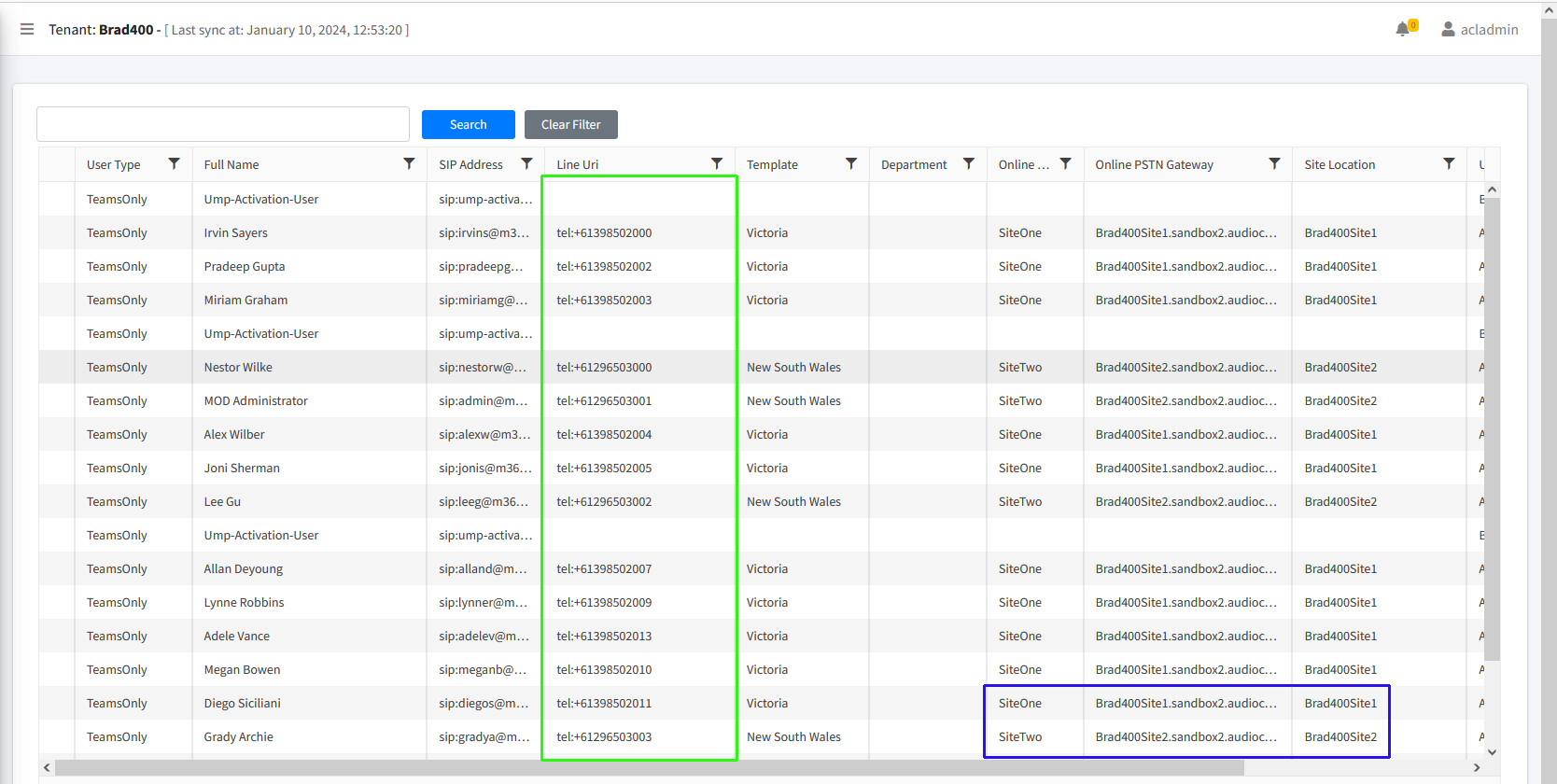Getting Started with Operator Connect Essentials Plus
Operator Connect Essentials customers can manage phone numbers. Once upgraded, you can provision your M365 users manually or automatically by applying templates. You can then assign policies to the templates and phone numbers (DIDs).
| ➢ | Do the following: |
| 1. | Open the Service portal (Services page > Operator Connect drop-down menu >Edit Service) and wait for the initial replication process to complete. |
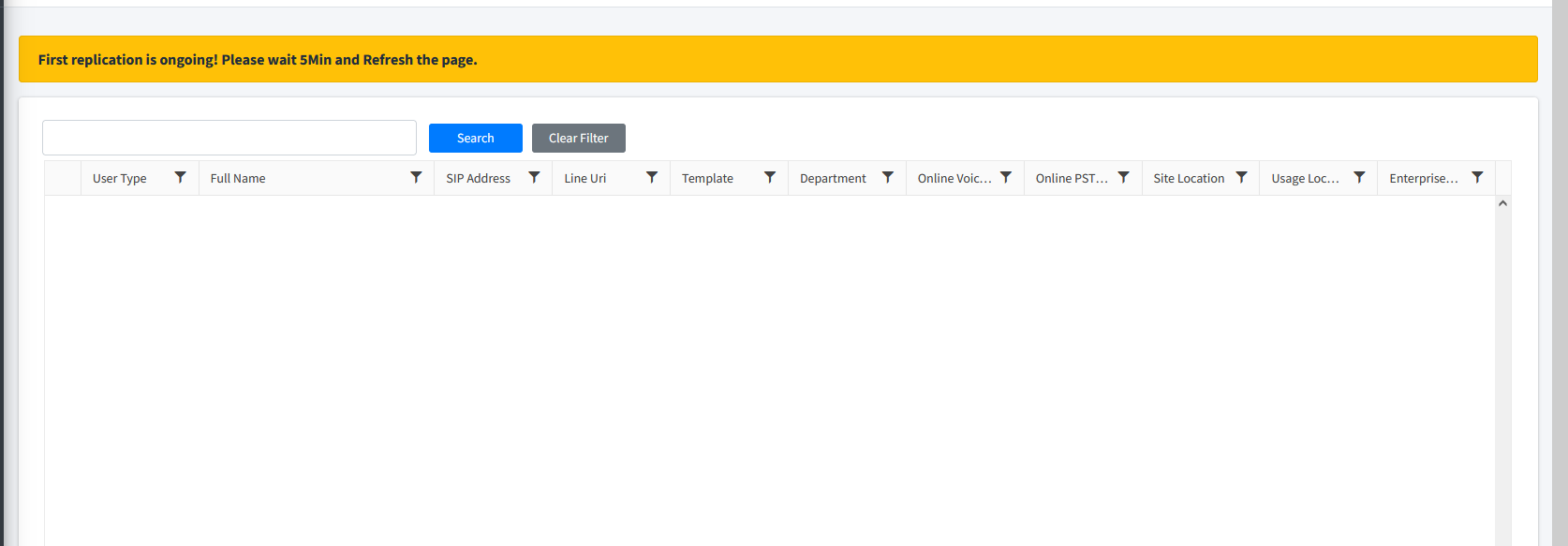
Once the Users list is populated, note that one user was already assigned a phone number prior to the upgrade. In the example below, Adele Vance is assigned a phone number which is shown in the Line Uri column. The successive figure shows the synchronized data for the number assignment in the customer Teams admin center.
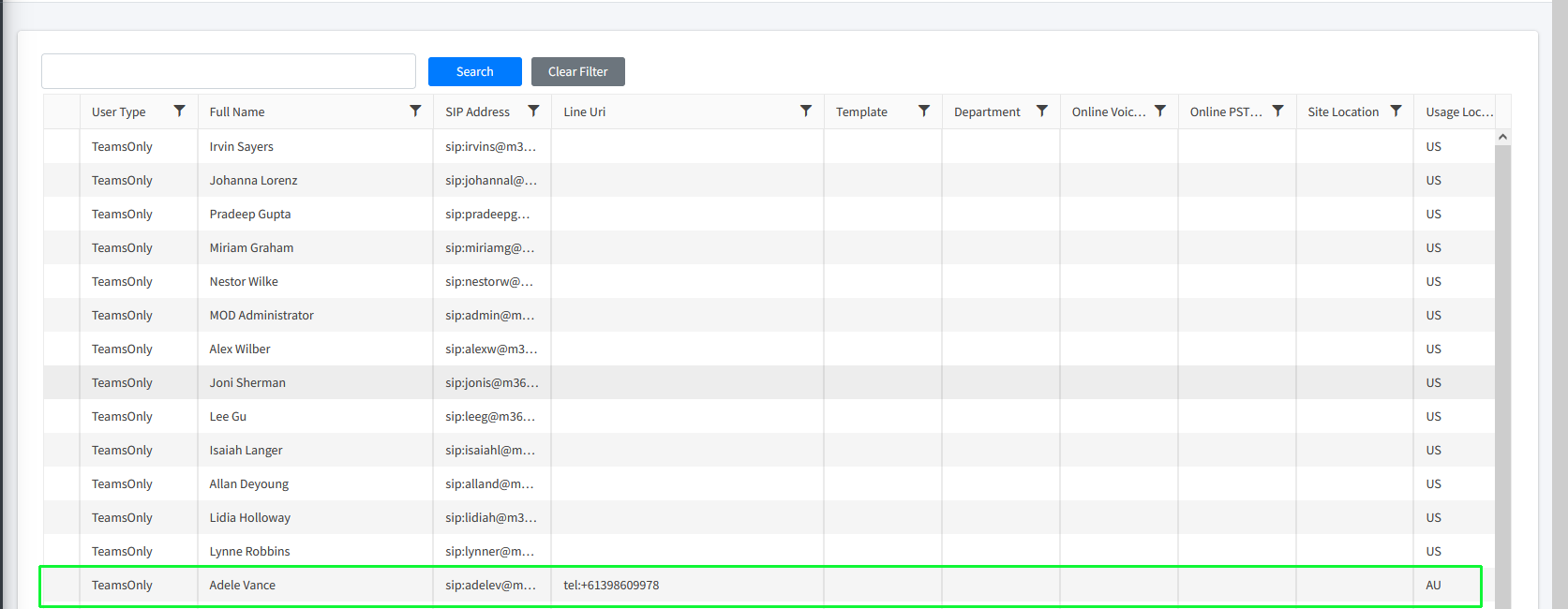
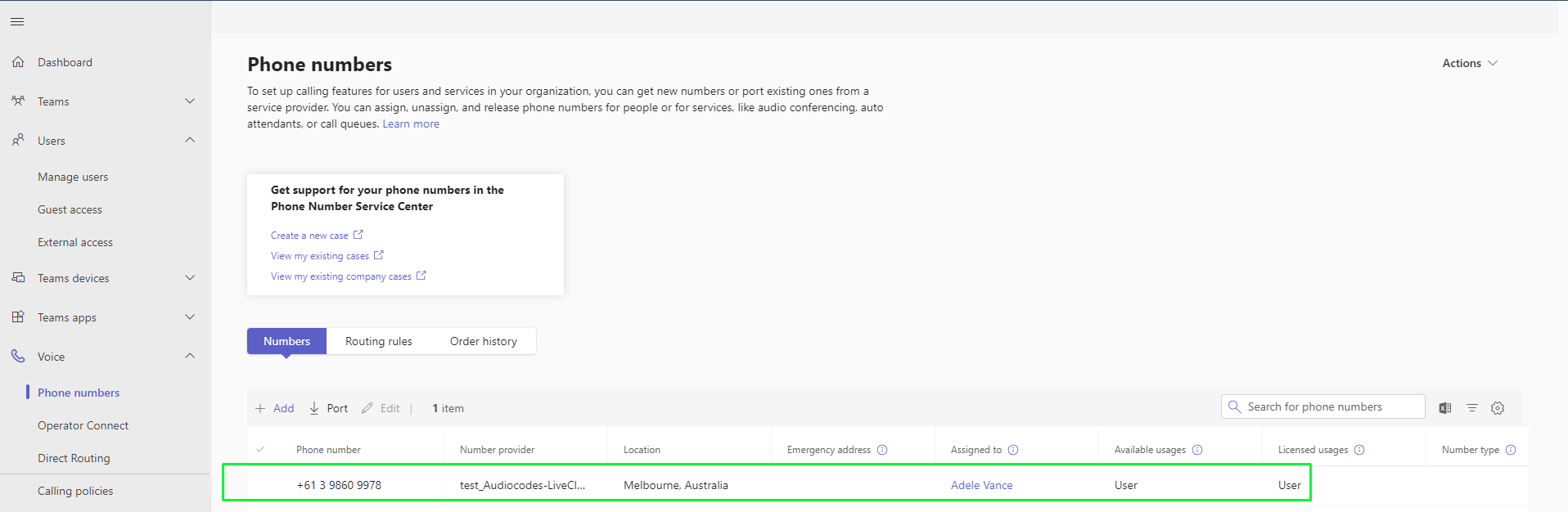
| 2. | In the Navigation pane, select Monitoring > UMP License. Click Refresh licenses to display updated licensed data. If you assigned an Operator Connect user to a number in the Teams admin center, then the parameter 'Managed Users-Operator Connect' is updated accordingly (the example figure below displays value 1 for this license factor according to the configuration shown above). Other license parameters will be updated once you start performing actions in the Customer portal. |
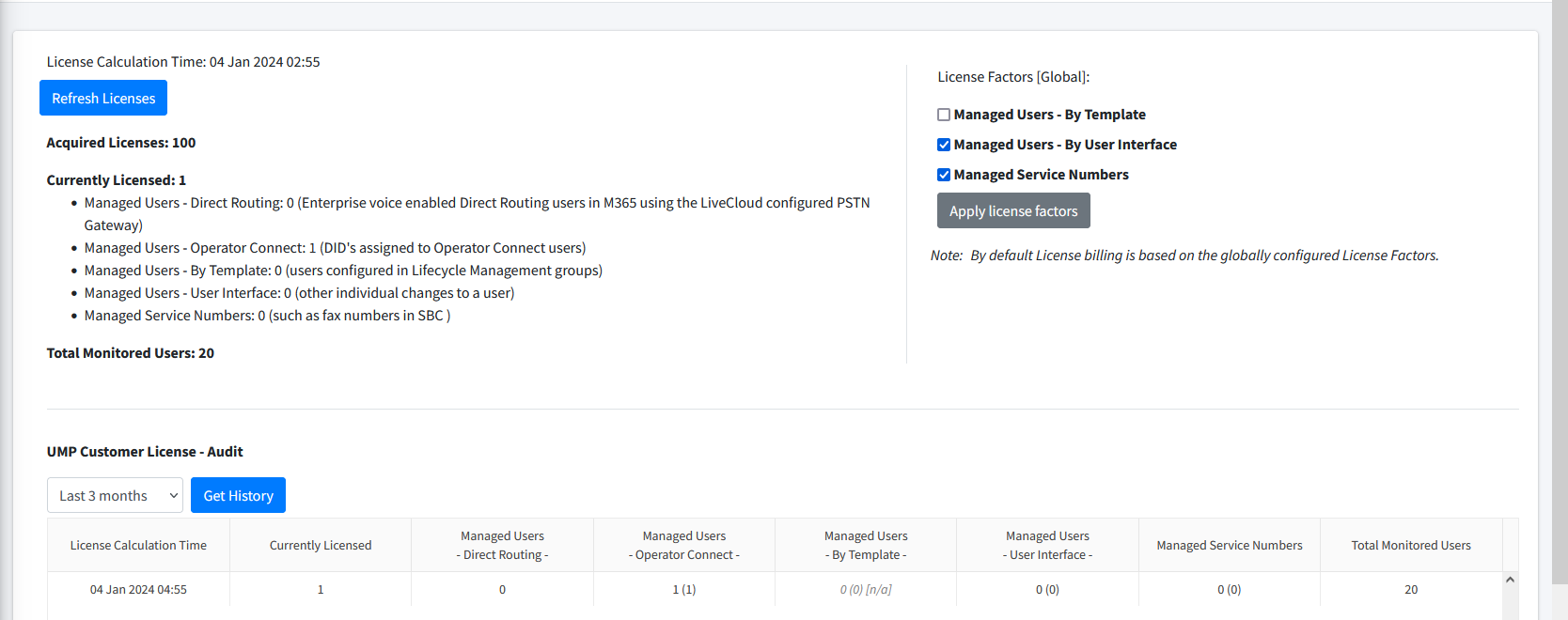
A subset of Teams Calling Policies are available for manual configuration. Provisioning of the full range of policies must be performed using template automation.
| ■ | Upload Numbers: Upload numbers to the SBC Dial plan with the PSTN Gateway tag for the Customer Site Location (see Uploading Operator Connect Numbers or Load DIDs to Managed Service). |
| ■ | Configure M365 users manually: see User Management |
| ■ | Configure M365 users by applying Templates: see LifeCycle Management Templates |
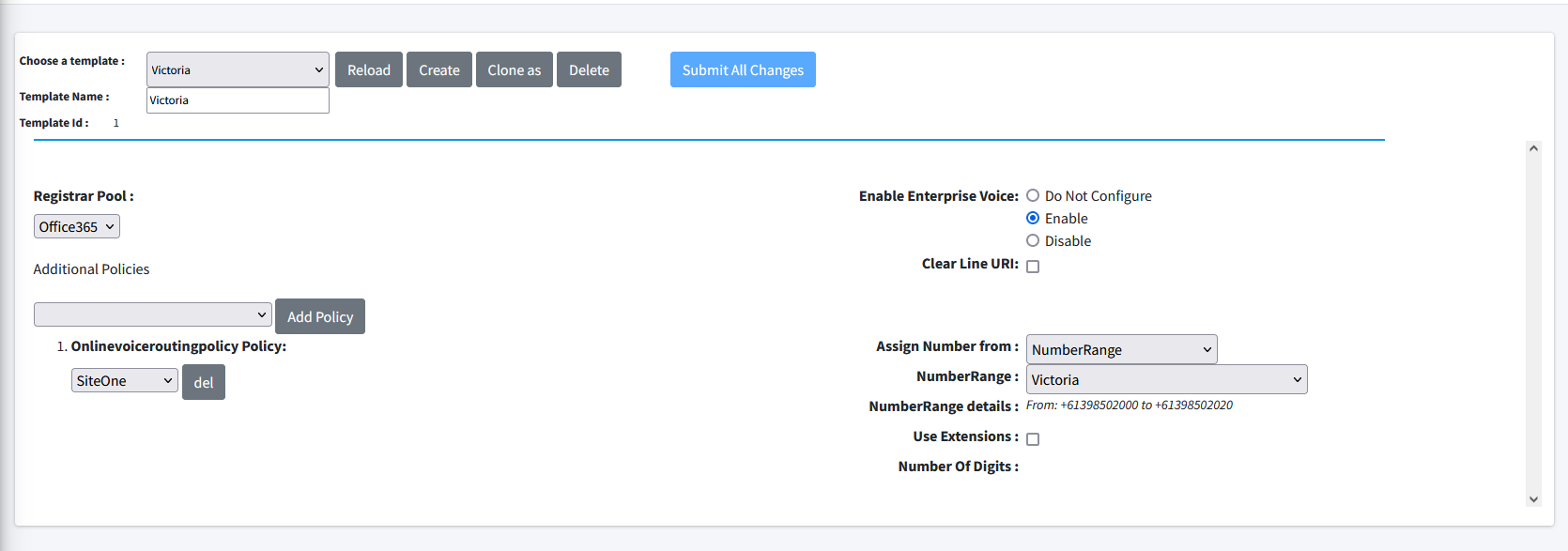
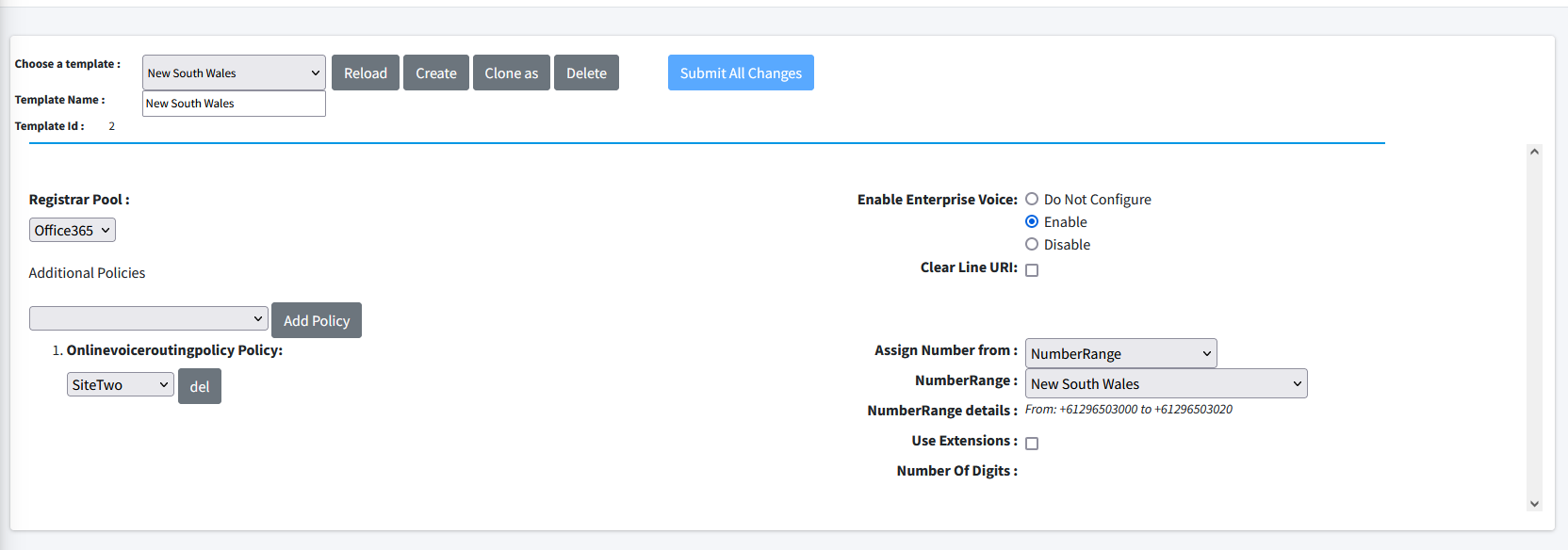
| ■ | Security Groups: Assign Security Groups to templates; Azure Active Directory Organizational User Groups. In the example below, Site One is assigned to the 'Communications' Group and Site Two is assigned to the 'Design' group. The members for each group are also shown below. See Binding Templates to Security Groups. In this example, the SiteOne Victoria Template is assigned to the 'Design' group and Site Two New South Wales Template is assigned to the 'Retail' group. |
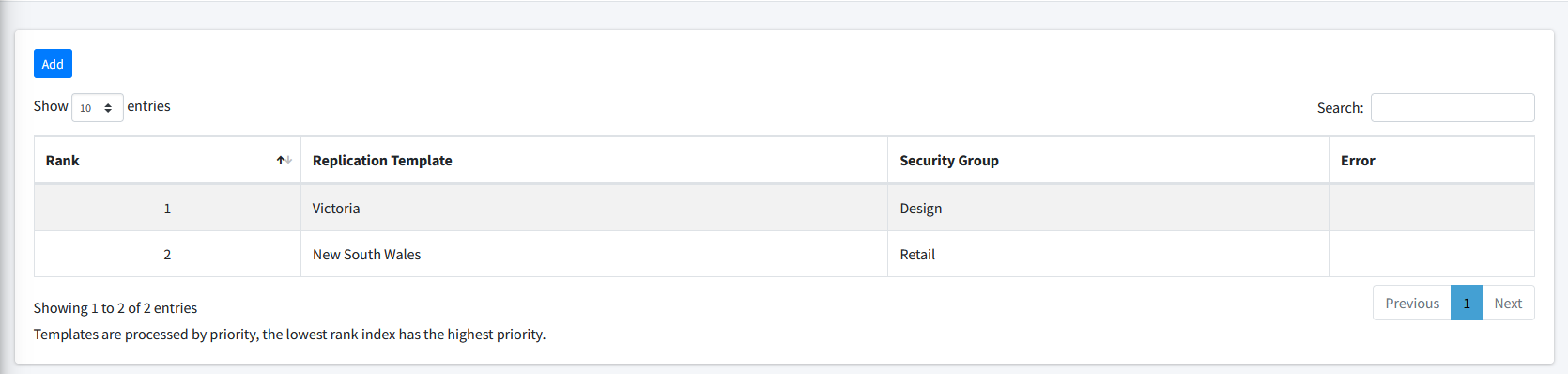
| ■ | Create Dial Plans and Assign Normalization Rules: Create M365 Dial plans and assign Normalization rules. See Microsoft 365 Dial Plan and Normalization Rules. |


| ■ | Assign numbers to users in Teams admin center (see Assigning Phone Numbers in Teams admin center). |
The figure below shows the User configuration after templates have been applied:
| ■ | Users from the 'Design' group are assigned with the Victoria template and users from the 'Retail' group are assigned with the New South Wales template. |
| ■ | The Usage Location (configured in Azure) has been manually set to Australia (see Set Usage Location). |
| ■ | Phone Numbers (DIDs) are automatically assigned to users according to the defined Number ranges with Victoria and New South Wales dialing prefixes. |